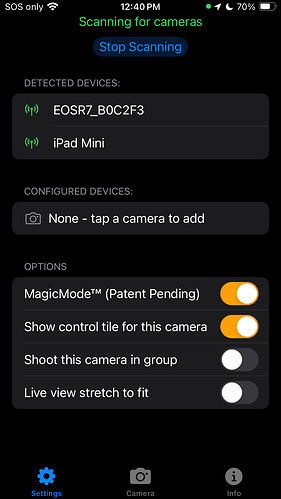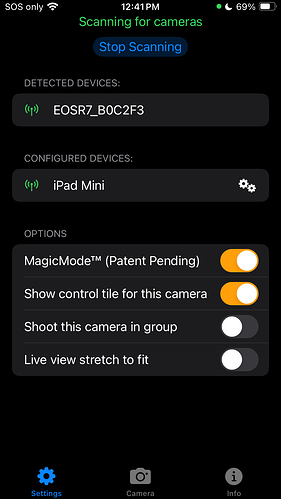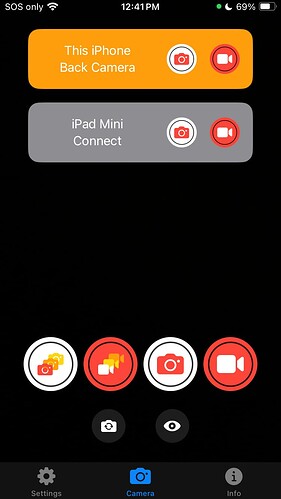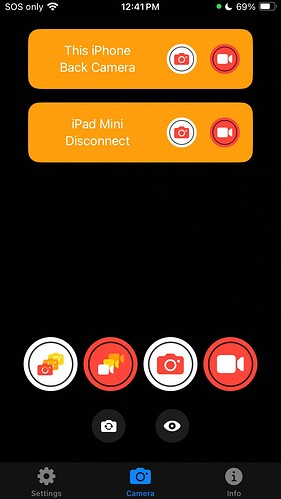Camerama can control other instances of itself running on other iPhones or iPads, and appears as though it is a camera in the same way as a Canon, Sony or Fujifilm camera.
This post will show how to configure another instance of Camerama.
Prerequisites: Two (or more) iPhones or iPads running iOS 17.0 or later.
We will use an iPhone SE, and connect to Camerama running on an iPad Mini.
Camerama does not pair iPhones and iPads with each other, so there is no need to clear any pre-existing pairing, as is prudent with other cameras.
Open the Camerama app on the iPhone. It will open on the Settings tab, and you should see the iPad mini in the “Detected Devices” section. If not, make sure Camerama is running on the iPad.
Tap the iPad’s name and it will move to “Configured devices”.
In Camerama, select the Camera tab, and the iPad should appear as a tile with a grey background, indicating that it is configured, but not connected.
Tap “Connect” on the tile. The iPhone will connect to the iPad and the tile’s background will become orange, indicating success.
And that’s it. Success! You can now shoot the iPad’s camera by pressing the shutter icons in Camerama.
If you want, you can do the reverse, and connect the iPhone to the iPad, and shoot either camera from the other device (and any other cameras connected to them), but it’s not necessary to connect on both to shoot from just one device, just the one you want to do the controlling with.